How To Install Google Analytics On Your Auto Shop's Website
- Carlos Obregon

- May 7, 2021
- 3 min read

What is Google Analytics?
Google Analytics is a free service that allows you to track how users interact with your website. It's important for your auto shop's website to have Google Analytics because it will help you understand what your customers are looking for and how they find your business online.
With Google Analytics, you can see where people are coming from on your site and if there is anything specific they're searching for that you could be offering. With this information, an auto shop can make better decisions on their marketing strategies and understand where they should focus on allocating their marketing dollars. Having Google analytics set up also helps ensure your website is working properly so that visitors have a smooth experience browsing through it and finding what they need.
How To Install Google Analytics On Your Website Using Google Tag Manager (GTM)?
Step 1. Set up a Google Tag Manager Account
Go to the Google Tag Manager and click the green “Sign Up for Free” button. It will ask you to input your account name (company), country, and website URL, as well as where you want to use Google Tag (web, iOS, android, AMP). When you’re finished, click the blue “Create” button.

Next, you’ll need to follow the coding instructions. You'll be given codes and instructions to include one code high in the <head> of your page, and the other after the opening <body> tag. You can do this now, or apply the codes to your site later (they are accessible in your dashboard). Once you’re done, click “Ok”.

Step 2. Setup Your Google Analytics Account
Now that we have your Google Tag Manager all set up, you’re going to want to create a Google Analytics account by signing up on the GA page.

Enter your account and website name, as well as the website’s URL. Make sure to also select your website’s industry category and the time zone you want the reporting to be in.

Once you do all that, accept the Terms and Services in order to get your tracking ID. It’s a number that looks like UA-000000-1. This is unique to your website and your personal data—so don’t share the tracking ID with anyone publicly. Once you have the tracking ID, it’s time to move onto the next step.

Step 3. Connect Your Google Tag Manager & Google Analytics Account
Now that we have both accounts set up, let's connect them together to complete set up. Go to your Google Tag Manager dashboard and click on the Add a new tag button.
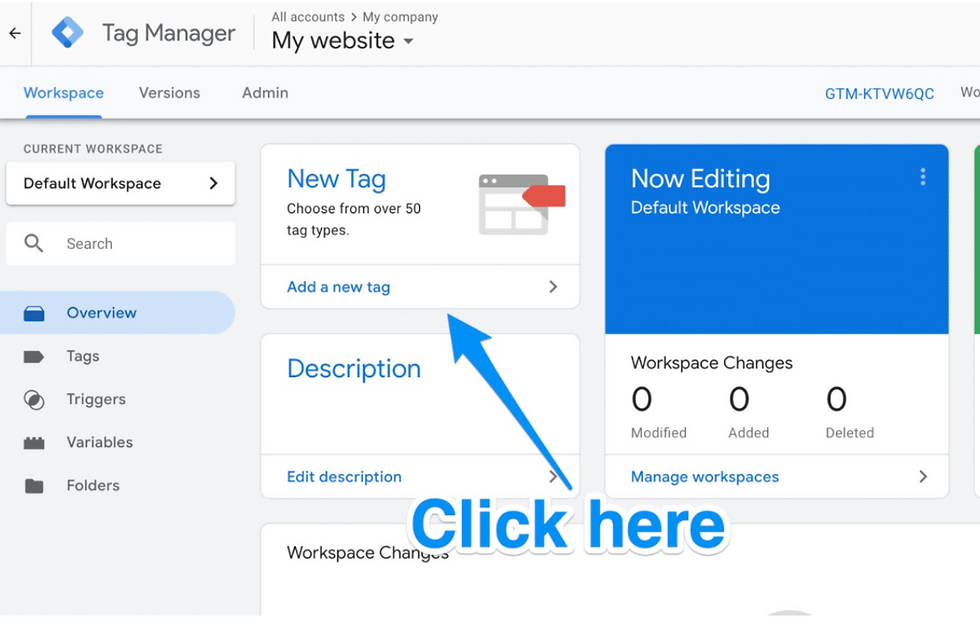
Give it a name (I always use something simple yet descriptive such as "GA - All Website Visitors) In the Tag Configuration section select Google Analytics: Universal Analytics. Once you click on that, you’ll be able to choose the type of data you want to track. Do that and then go to “Google Analytics Setting” and choose “New Variable…” from the dropdown menu.

You’ll then be taken to a new window where you’ll be able to enter in your Google Analytics tracking ID. This will send your website’s data straight into Google Analytics where you’ll be able to see it later.

We're almost done. You just have to set a trigger for this tag. Under Triggering, select All Pages and save your newly created tag. Once you publish your GTM container Analytics will start tracking your website traffic and the behavior of its visitors. It should look something like this:

Now simply click on Save and we're all done. You have successfully created your Google Analytics account using Google Tag Manager.
Conclusion
If you want to keep up with the competition, it's important for your auto shop's website to have Google Analytics. It will help you understand what your customers are looking for and how they find your business online. In this article we've taught you how to set up a free google analytics account- but if that still sounds too complicated or time consuming, our team of digital plumbers at Optimize Your Biz are ready and waiting to take care of all those technical details so that you can focus on running your automotive shop! Schedule an assessment today by clicking here.








Comments